Dashboard Sharing – An Inline Framing Method
Often times we receive LM Administrators and Users requesting for a method to share dashboards with a target internal or external audience. ‘Share’ in the LM Vocabulary may take on two meanings:
I. Sharing Dashboards
II. For the sake of article – Dashboard Shares
These terms might not be as conspicuous to the actual objective. For clarity –
let us briefly describe each key-functionality:
I. Sharing Dashboards
This is explained in our article:
QuoteDashboard Sharing allows you to send a “snapshot view of your Dashboards to colleagues or customers. This is particularly useful for generating a visual report of your infrastructure's overall status at a specific moment in time.
Dashboards are shared via email as linked web pages. The recipients of these Dashboards will be given read-only access to the Dashboard.
https://www.logicmonitor.com/support/dashboards-and-widgets/managing-dashboards/sharing-dashboards/
An example - Sharing a Static 'System Uptime' Dashboard
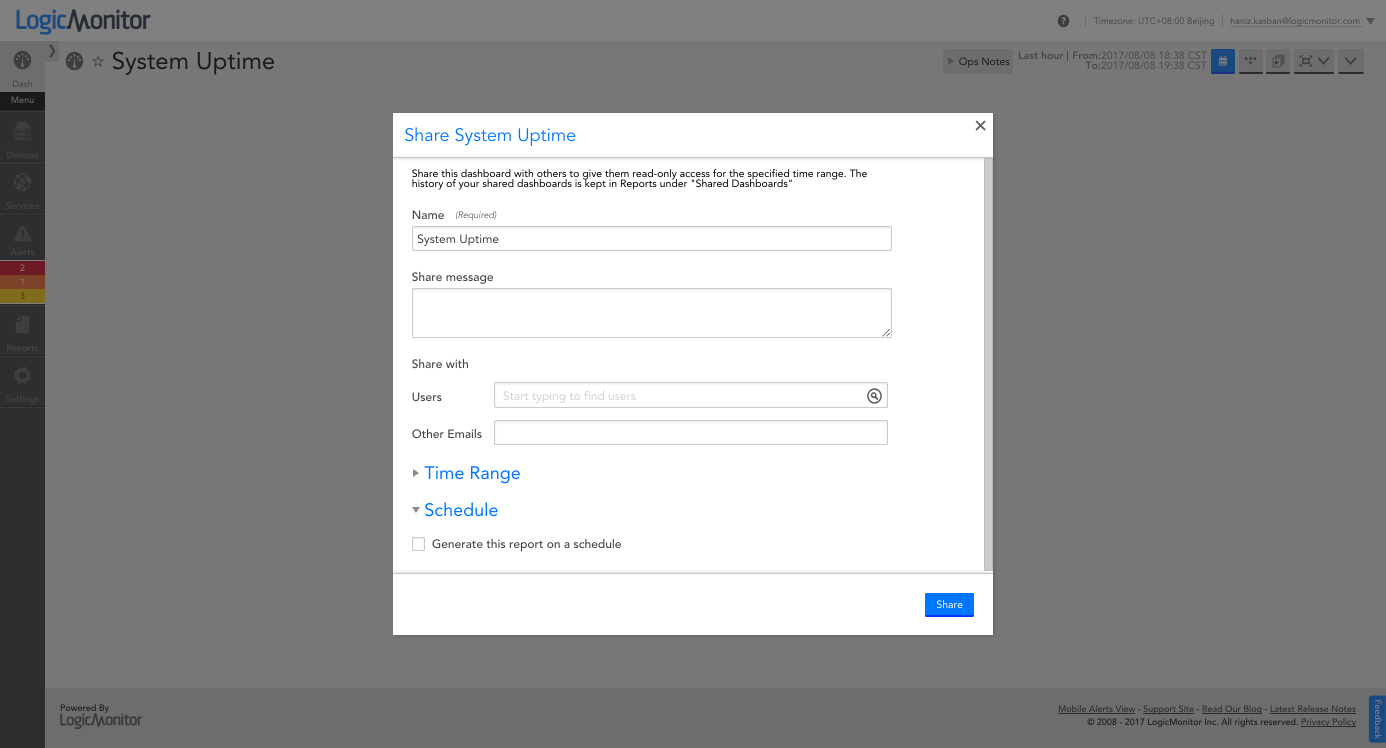
Key components of this function - Snapshot view, Reports
To further explain, it is much alike to the Reports Generation Feature, and literally a static snapshot view of the Dashboard. So we’ve been getting users on our email and chat channels asking for a more interactive Dashboard view, and while our support page briefly mentions this here:
II. Shared Dashboards
QuoteShared dashboards are available to users based on the permissions configured by their role and should be created for any dashboard that will be viewed by more than one person.
Therefore the key components are; live Dashboards, interactive, require the setup of role-based access credentials to log in.
A further discourse on this method, this requires a User to be setup with Role Adjustments accordingly set for the target user/audience. This requires a credential or a login to the portal. A scenario would be for MSPs - You may set this to a read-only user for a target customer who may not require management or modification level settings. think . e.g( Extranet, or DMZ).
This, however, requires the User/Customer to still access the LM Portal, and, login to be able to view the Dashboards. Furthermore, this might be an impediment if you’d like to set the Dashboard on a Display/ Monitor Screen where you might not be able to enter the User Credentials at any time / at all. An extension or workaround to this is in the utilization of inline frames (iframes); it is briefly discussed on this page:
https://www.logicmonitor.com/support/dashboards-and-widgets/overview/what-are-dashboards/
This post would further explain, and demonstrate this method for the benefit of our Users and their corresponding internal/ external audience.
Steps:
1) Role Based Setup:
Firstly we'll need to create a 'View-Only' Role/User on this setup. In this case - we'll be creating a role that has a 'View' only access to the Dashboard - in our example- the 'Tutorial' Dashboard.
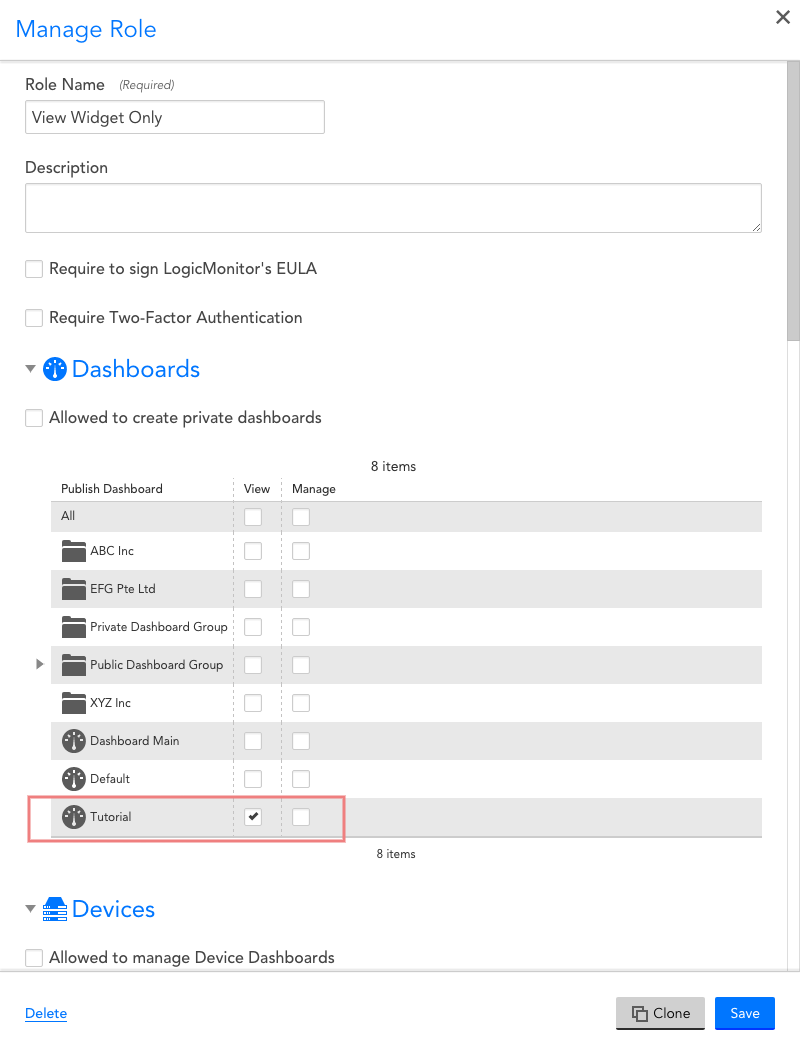
Subsequently, we'll likewise need to create a User and assign on this ‘view-only’ role View permissions for Dashboards. See example below:
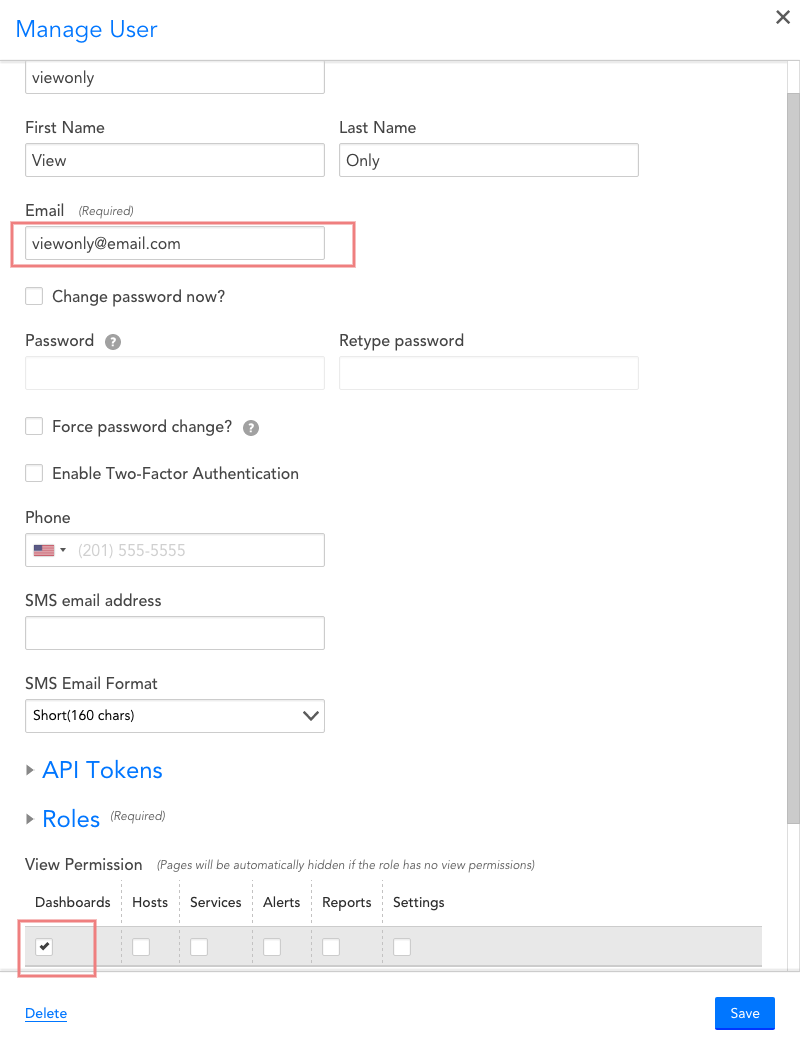
Note that the email provided should be one where the external customer does not have access.
2) The inline iframe setup method.
2a) Declare the credentials on the embedded URL -
https://portalname.logicmonitor.com/santaba/uiv3/dashboard/index.jsp?c=portalname&u=XXX&p=YYY#dashboard=14
where:
c=company(portalname)
u=username (in our case XXX)
p=password (in our case YYY)
dashboard= dashboard ID number ( in our example id =14) - see below screenshot to determine the Dashboard ID

2b) Paste that URL into a browser to interpret the URL.
2c) User would have a live display of the Dashboard, and can toggle the time-range, but with no rights/ability to edit the configuration, ( and, doesn’t require a login!).
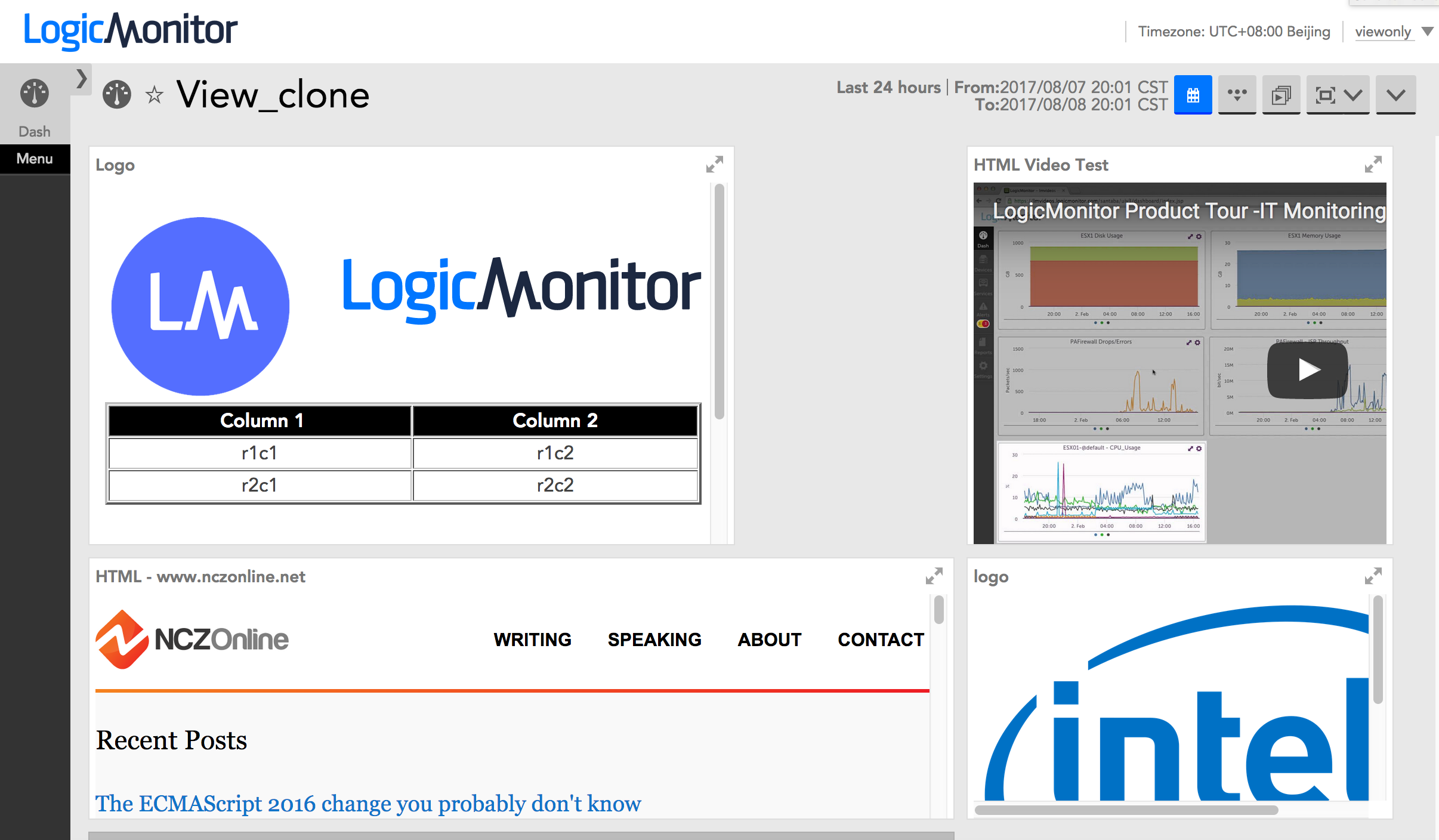
N.B. Note that Device or Alert specific data will appear if the user is given permissions to view on that particular Device Group. i.e. if User has permissions to view Device Group A, the Dashboard will only display with Data specific to Device Group A.
